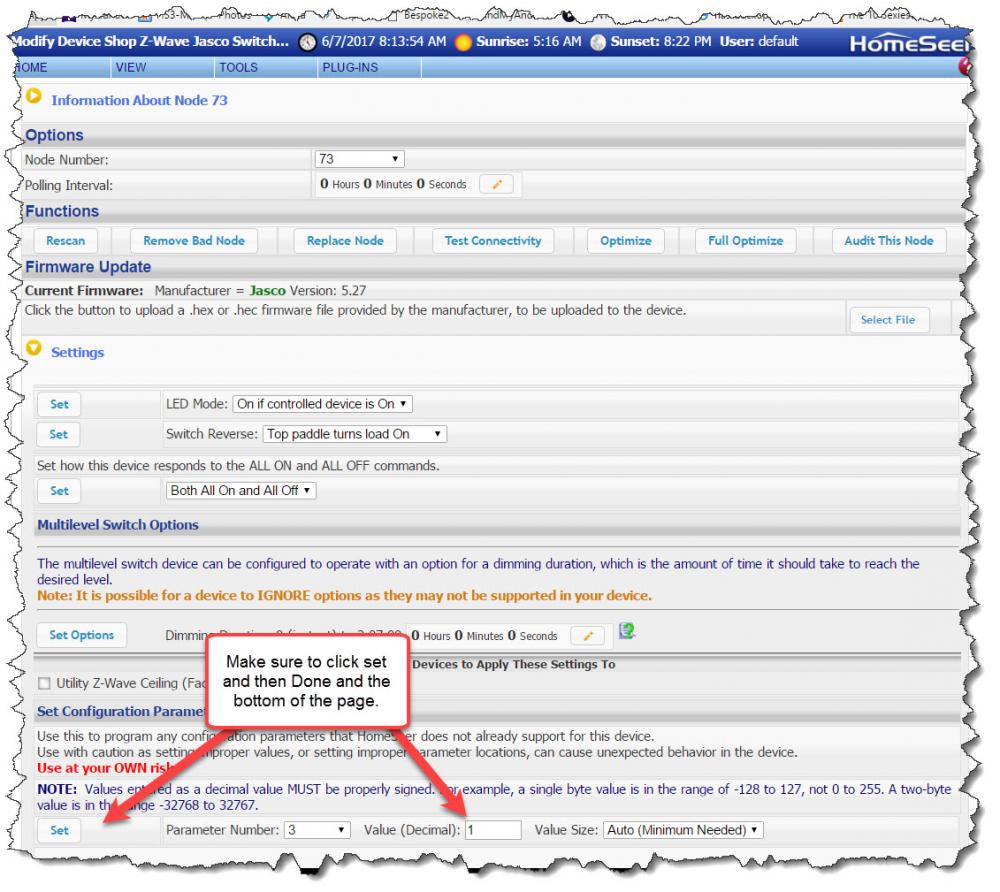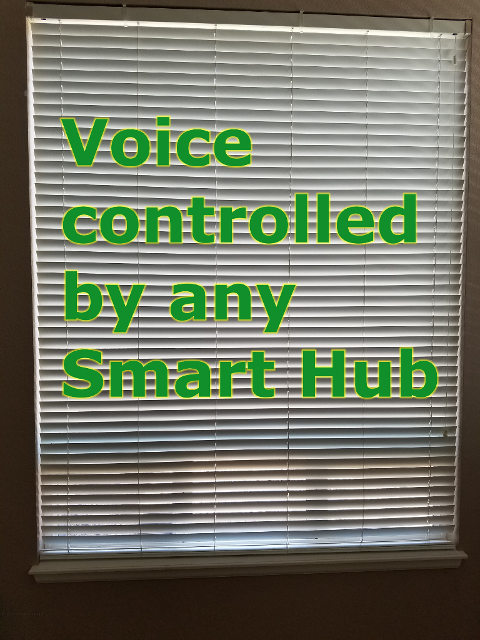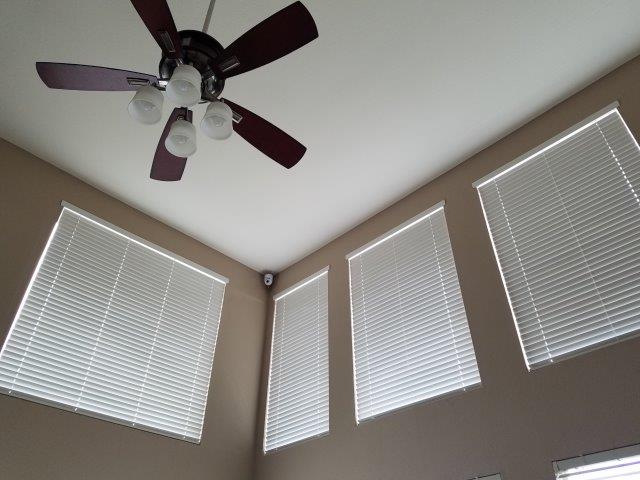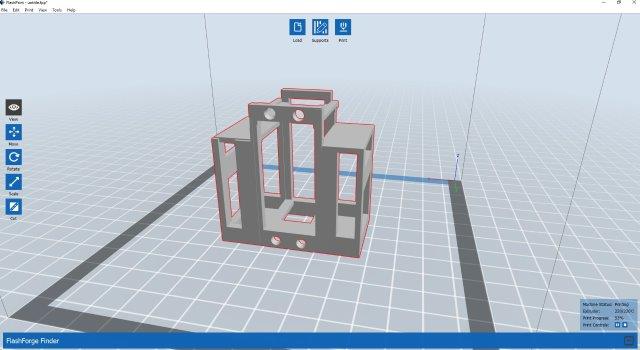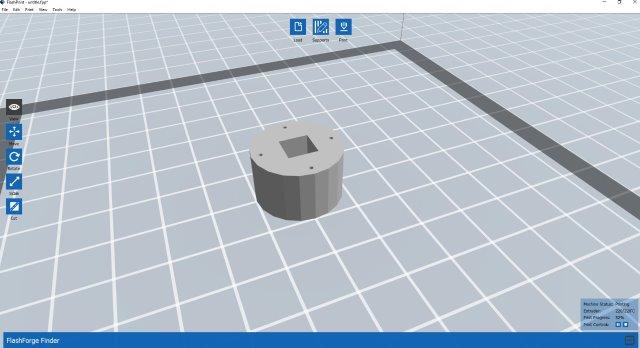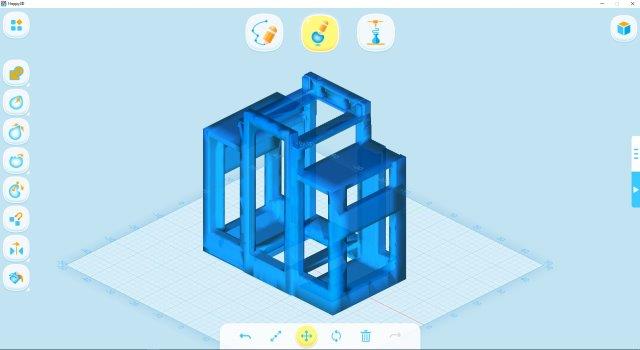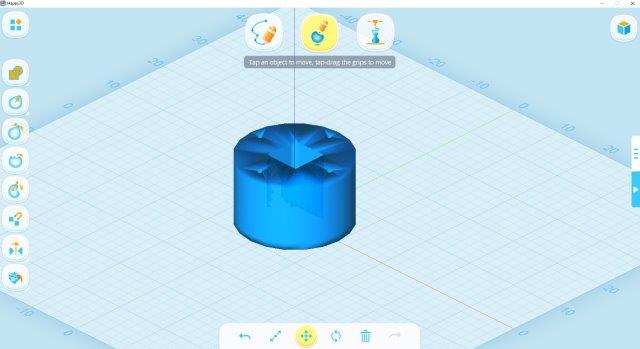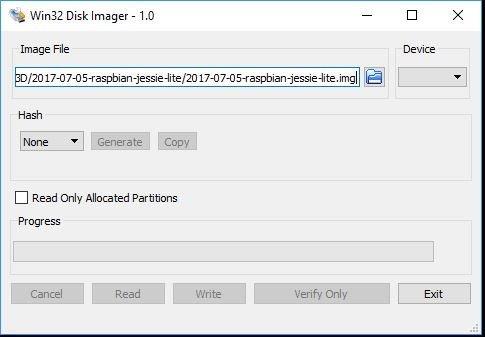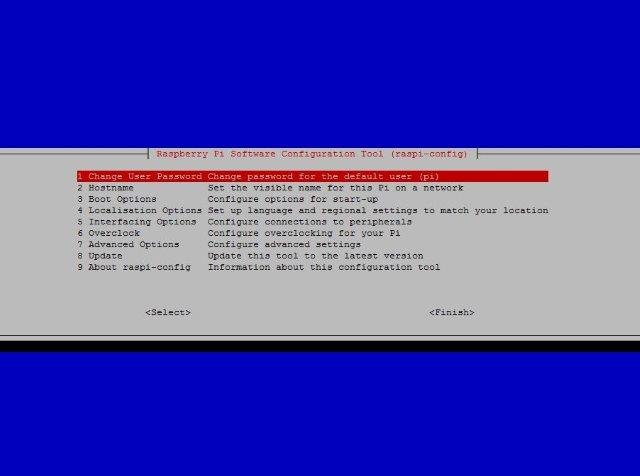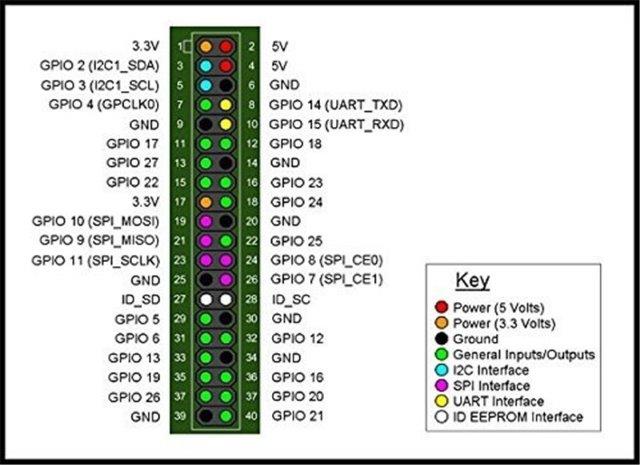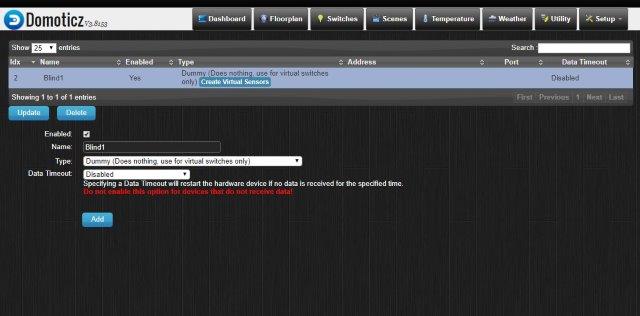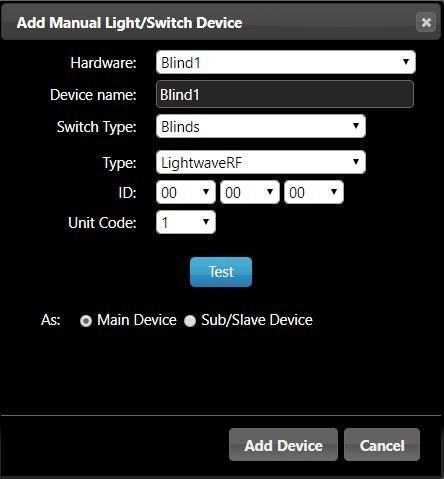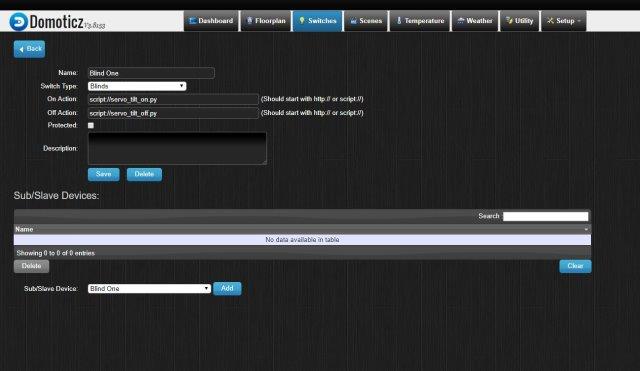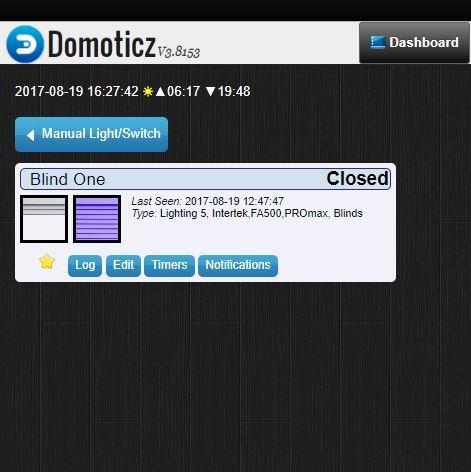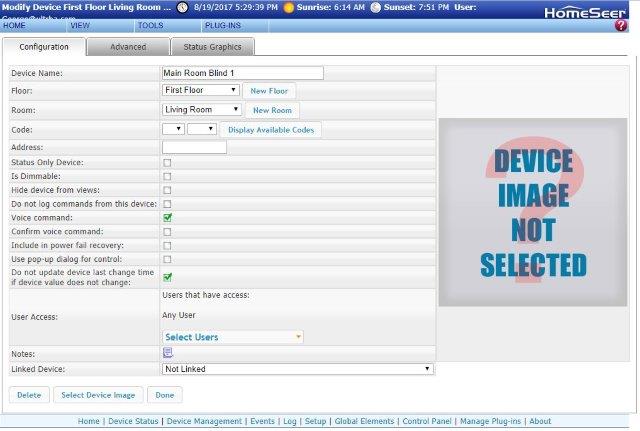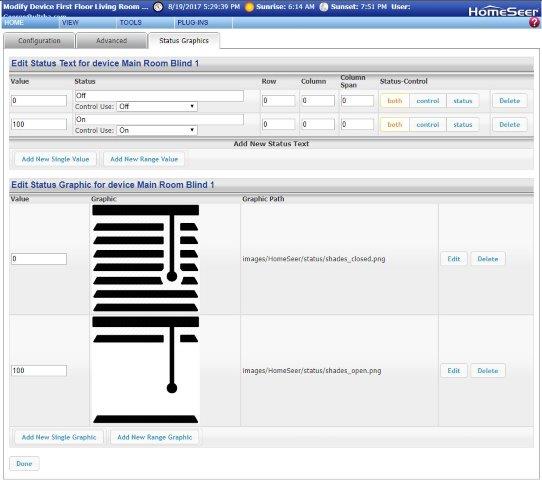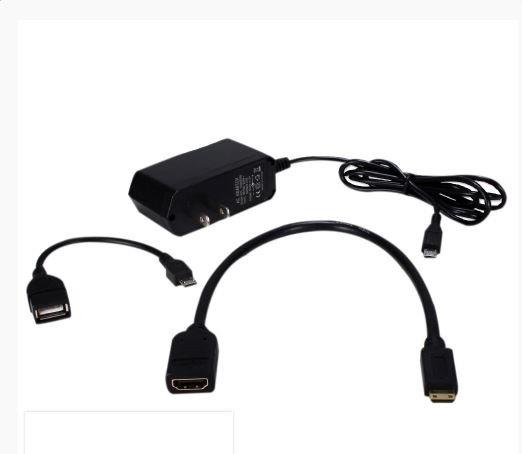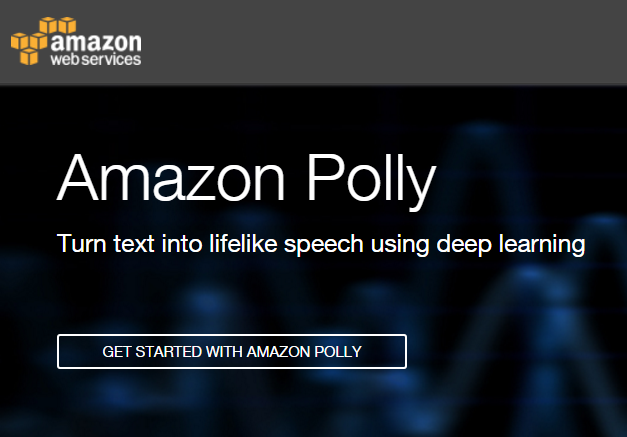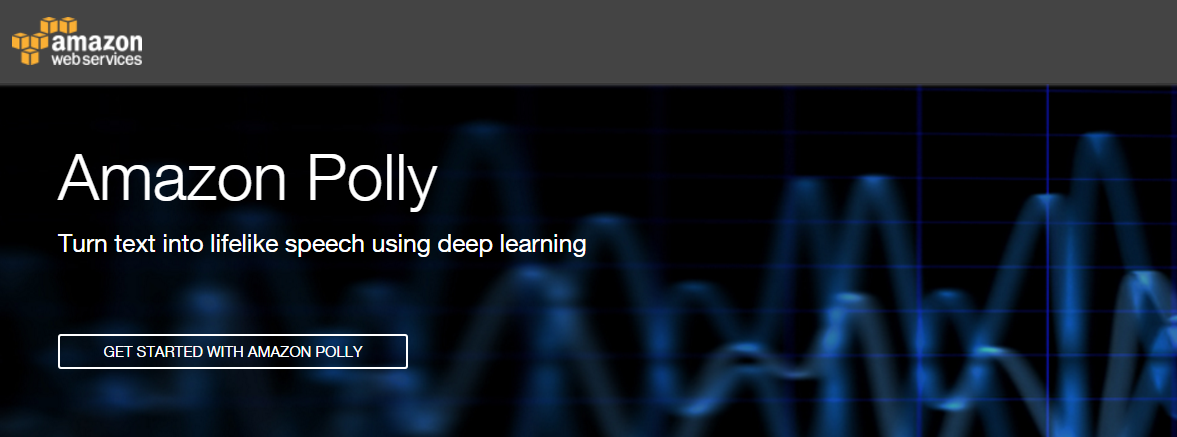New Philips Hue LED multi-color strips for a hefty new price

Philips announced today a series of new products ranging from new light strips, Hue Iris, new low-cost white bulbs, etc.
The new Philips Hue Play Gradient Lightstrip is designed to integrate seemlessly with the Philie Hue Play HDMI Sync Box. Any HDMI device will be able to be connected to the new light strip.
This new light strip comes in three lengths, as it was built with TV sets in mind and you will be able to order it in 55 inch, 65 inch and 75 inch.
The previous light strips were limited to a single color and did not support multi-color, which has now been addressed with individually addressable LEDs to provide quote “immerse home theater experience”.
You will be able to order this light strip on October 16th 2020 for a price of $199. Yes, this is correct. Philips is asking for $200 for the 55 inch version, $220 for the 65 inch and $240 for the 75 inch version. This is more than twice the price of the previous light strip version resulting in a 250% price increase.
I would like to point out that LIFX has been offering multi-color light strips for under $100 for over 4 years now. But it doesn’t stop there. You will have to pay another $230 for the Hue Play HDMI Sync Box bringing your total price to $430.
Let’s compare the new light strip with the cheapest version of strip you can find today on Amazon. There are hundreds of TV backlight LED products on Amazon.
The first one I could find supporting music sync without having to use an App on your phone or a remote to run scenes and has a built-in microphone to sync with the TV sound is the one on the right. It is currently priced at $26.59. This is 6.2% of the price for the Hue Strip and HDMI sync box combined.
The lighting experience is certainly not the same as they don’t come with individual addressable LEDs, so if you care about different fading colors at the same time behind the TV, then you could invest $89,99 for the LIFX Z TV strip, which is 21% in comparison to Philips.
The downside with LIFX Z TV strip is that you will have to use an app on your phone, a raspberry PI running proxy software, or a mac pc running the proxy software to synchronize with the sound of the TV.
Granted, Philips has the most elegant solution with the HDMI sync box and no sound interference from other sources and sound sync in real-time, but that price is simply too high.


Let’s compare value. On the left side you see my installation of 64 feet 16 million colors LED strip with remote control, built-in microphone on the switch and app control on your phone. This setup will cost you on Amazon $48,59. Yes, 64 feet of LEDs for less than $50 and it works in conjunction with your TV sound as long as you have no other sound interference in the room.
It does not offer the individual addressable LED sections to provide multi-color fading, so you can only face from one color into the other or when the sound changes the colors fade and change, but it is always one color for the strip and in different brightness depending on your sound.
With that said, the new Philips Hue strip has certainly benefits compared to all the other options outlined here, but the price is not justified. Let’s see how the market will adopt those new LED strips from Hue. Time will tell.