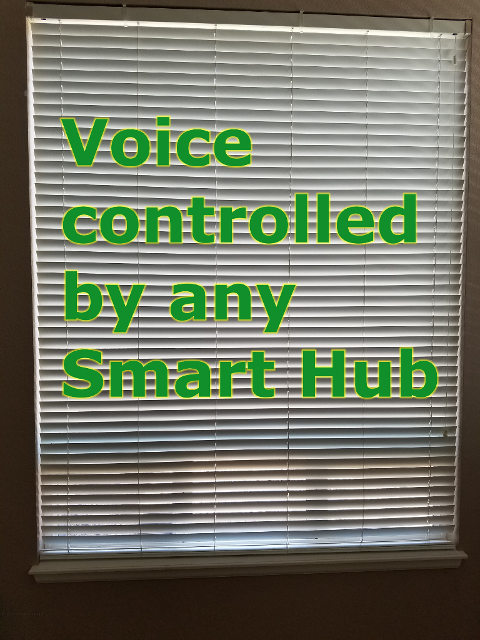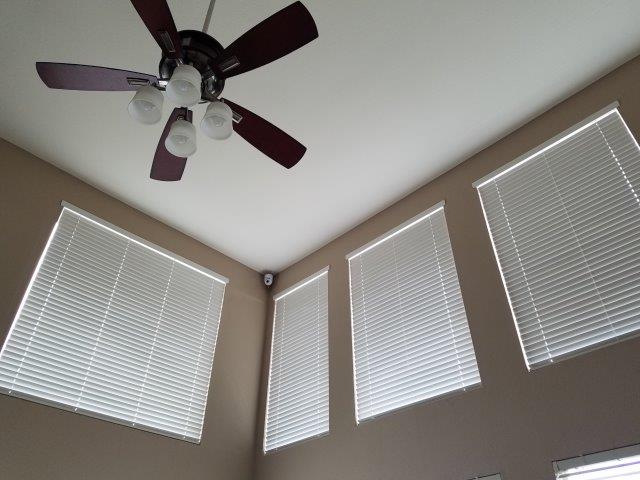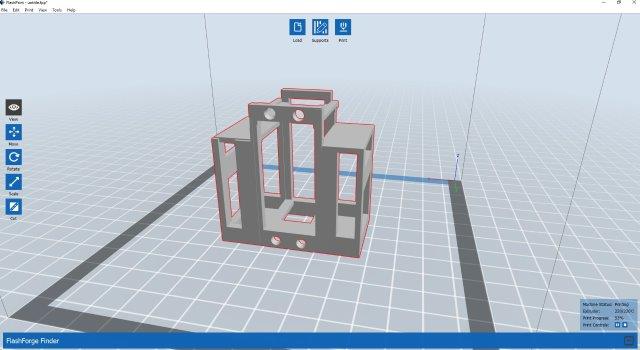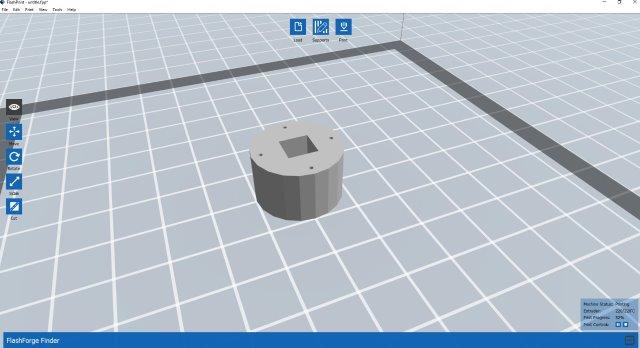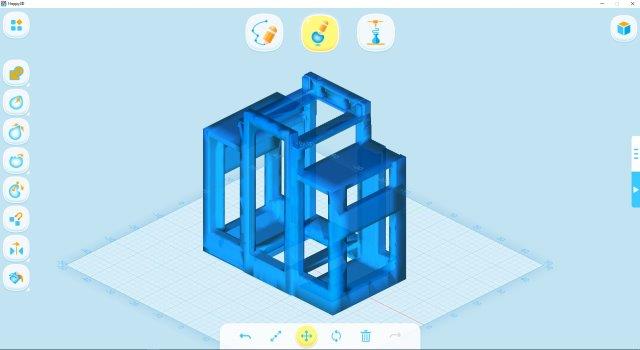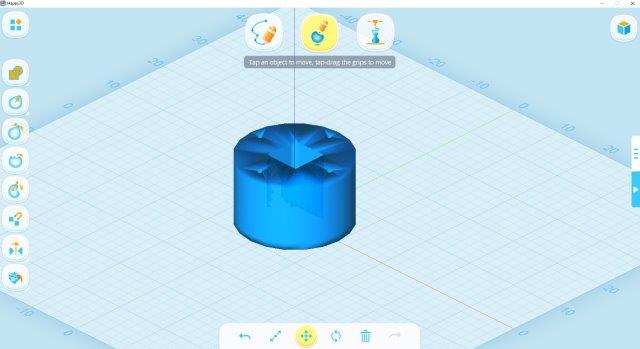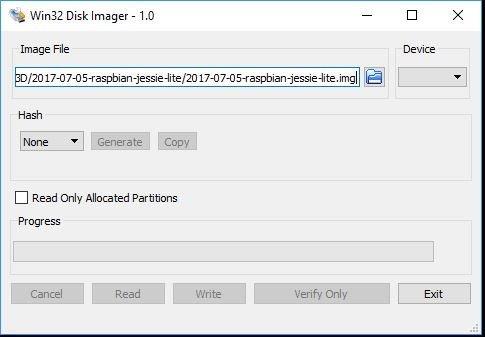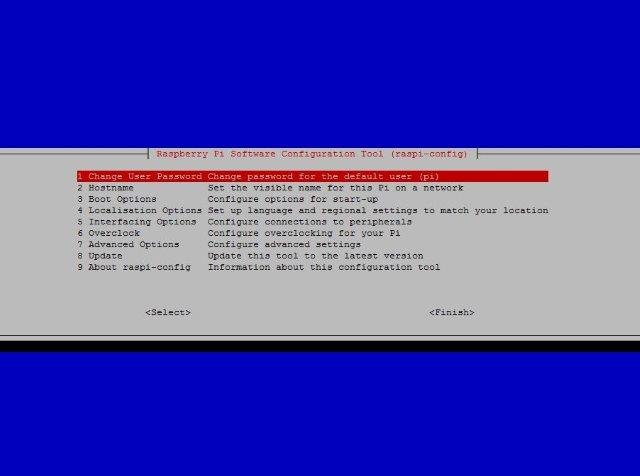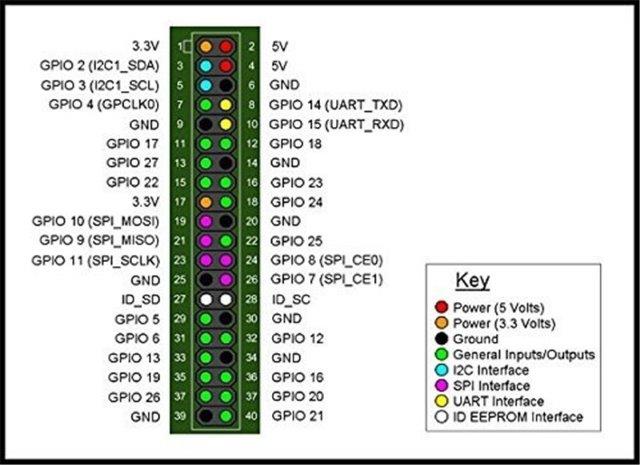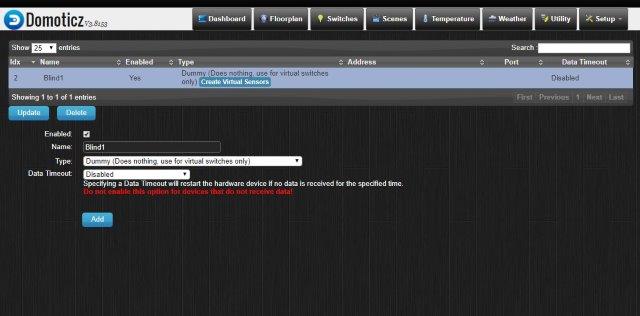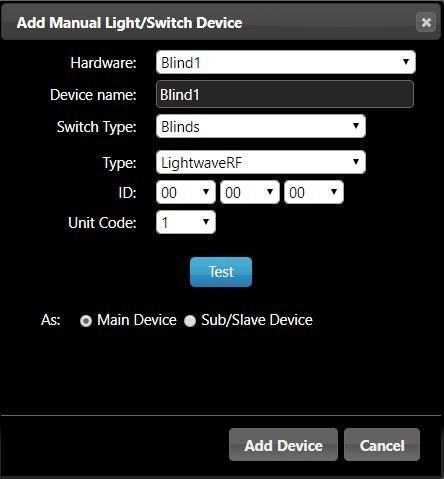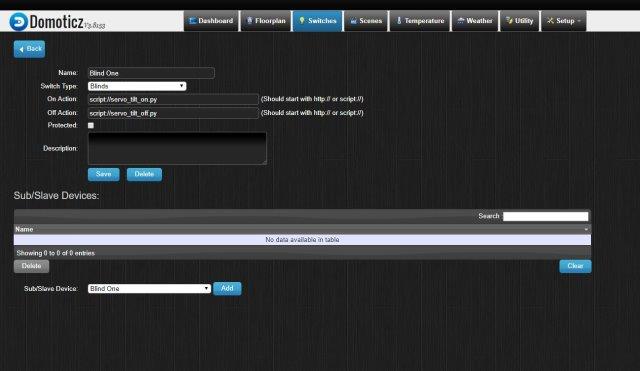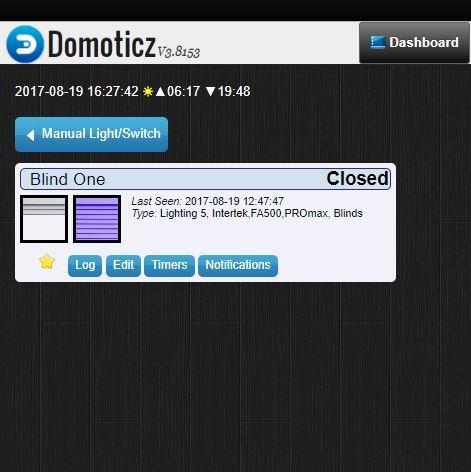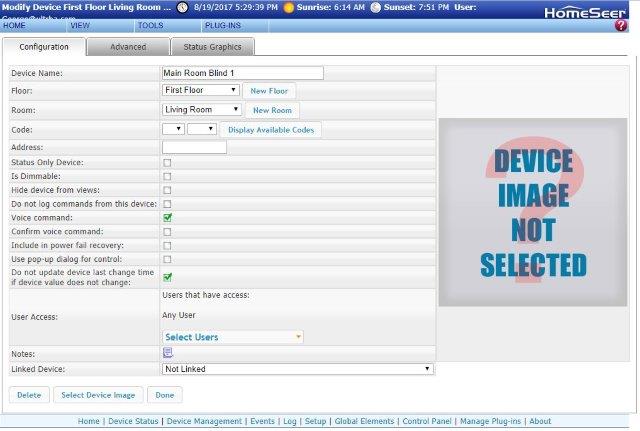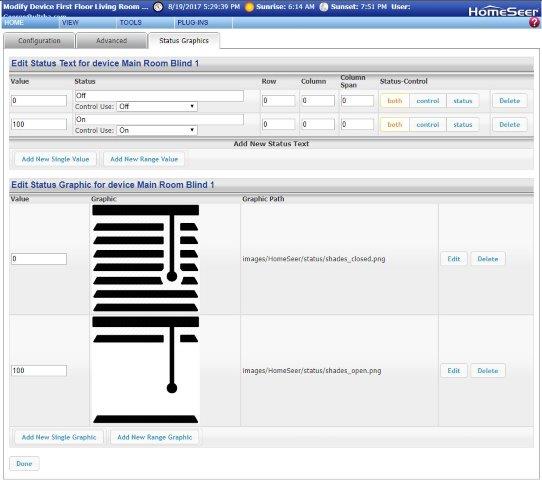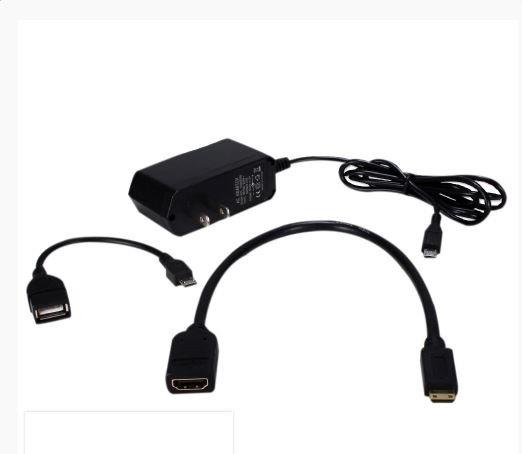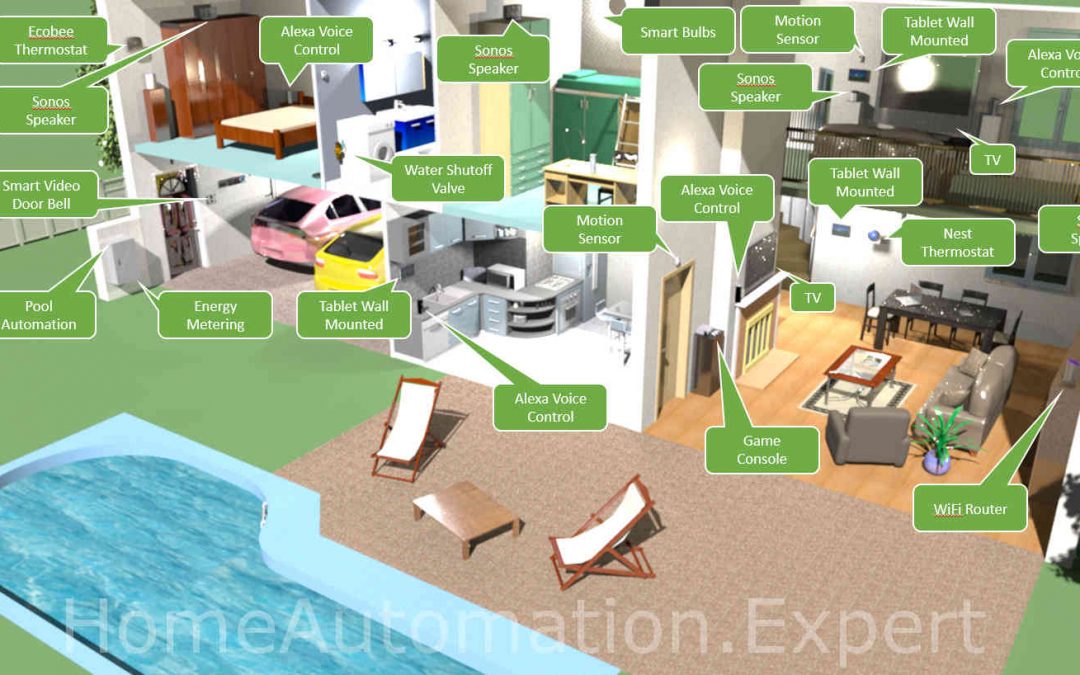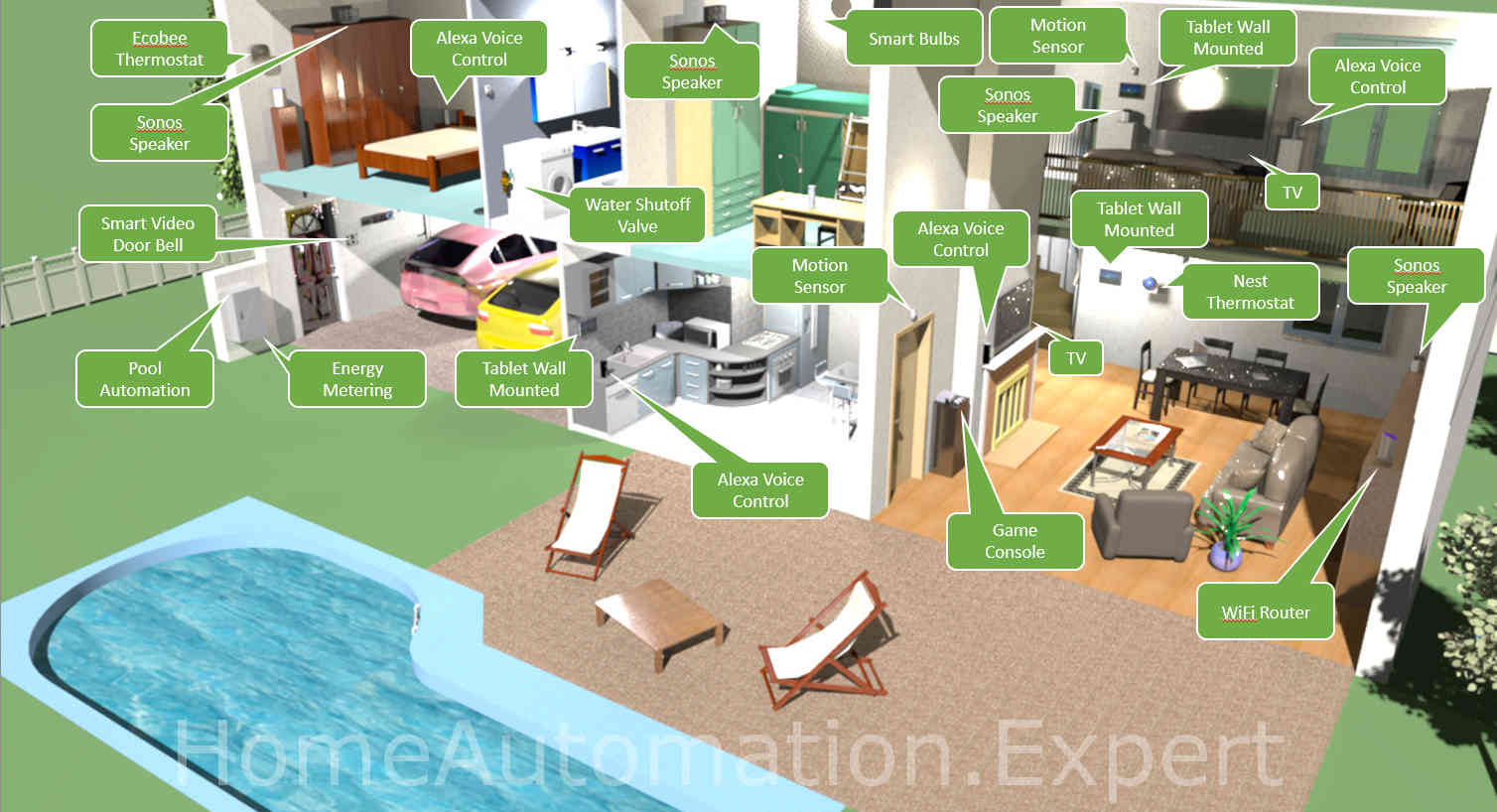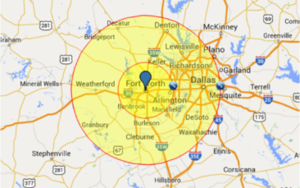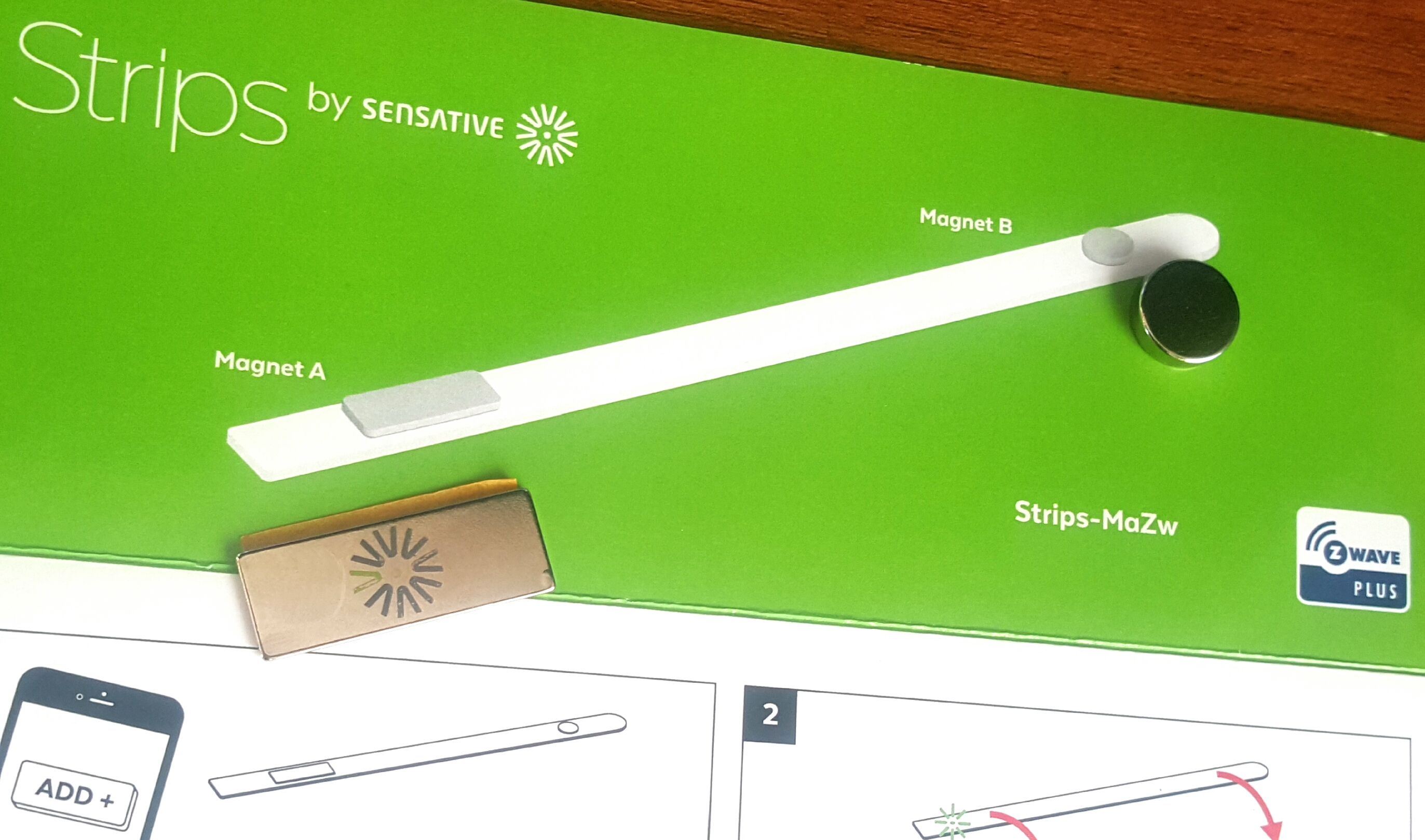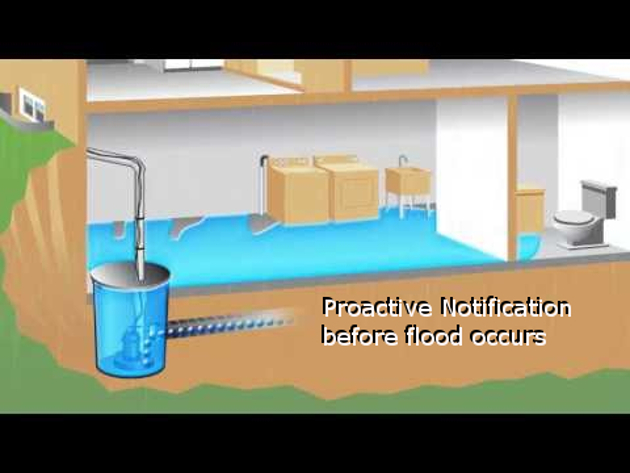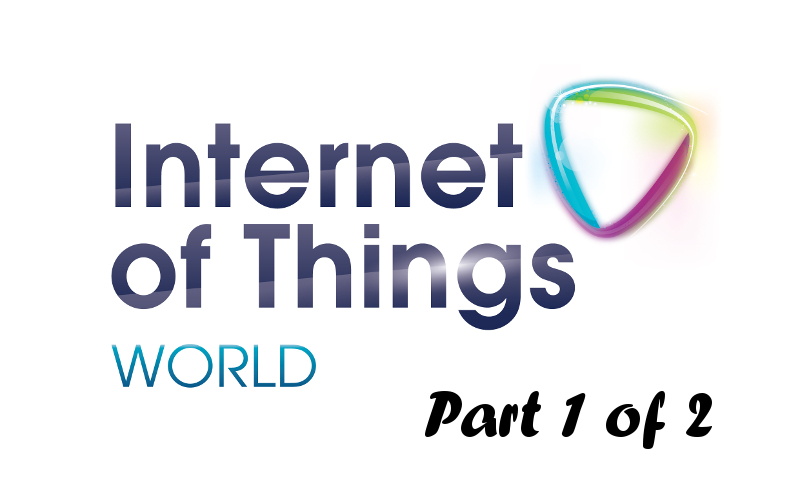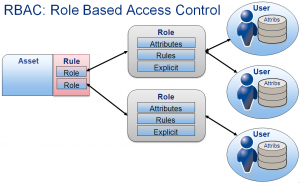by George Pamboris | Aug 20, 2017 | Blinds and Windows, Voice Control
Today’s challenges wanting to automate existing blinds
Automated blinds are in high demand while their price is also very high. In addition it is very hard to find blinds which work with an existing home automation system and several companies have tried to tackle that problem.
The first problem is that not all blinds have the same size. Across the US almost all the blinds are cut to size as home builders are not making each window match each other resulting in additional costs for the home owner.
The second issue is the brand of the blinds and there are only a couple of major brands pre-installed in certain homes and those are all manual controlled for tilt and for raise/lower. There are no upgrade kits from those major brands allowing you to add a simple motor.
The third issue is your goal. Do you want to tilt or lower/raise your blinds. There are only a handful of companies who offer Venetian blinds which can do both. I have made several calls and inquiries to those companies and they all want to sell you new blinds ranging from $500 up to $3.500 per window!!!
The fourth issue is power availability. None of the homes from home builders have any power outlets at every window unless the home was designed from the beginning for wired power blinds and such blinds installed. The good news is that you can buy solar add-ons for new automated blinds, but this is not an option for any existing non-automated blinds. Again, you would have to buy a complete new blind for every window assuming you have power.
Lessons learned from buying new automated blinds
In my case I had large east facing windows in a two story living room and in the summer the raising sun increased the temperature in that living room too much so the air condition was running non-stop.
I did my research to find blinds which work with Z-wave and my specific smart home hub which was Vera at that time. I found Somfy but again they couldn’t tilt and raise/lower as it was either or. I worked with a custom blind company in Colorado to develop a solution which could do both and I had an electrician run power to all the upper blinds and lower blinds (in case I want to add lower blinds later).
The result of this exercise was Somfy controlled blinds using RF between the blinds and the Somfy Z-wave module and this Z-wave module did create 5 blinds in Vera (max is 16 blinds in Somfy Z-wave module) at a cost of over $10.000. This cost included the custom blinds, Z-wave module and install. It did not include the Z-wave integration into Vera as those vendors are only obligated to pair the Somfy blinds to the Somfy Z-wave module and anything after that is not their responsibility.
I have additional 19 windows in my home I would like to automate and the cost for pulling power to those windows would be enormous not to mention the cost for each blind. We are talking north of $30.000 dollars hence this new project of mine trying to tackle affordable voice automated blinds for existing blinds and the ability to integrate those with any smart home hub supporting Alexa and/or Google Home.
Raspberry PI + RC motor + smart home integration + voice control
There are many solutions out there on how to automate existing blinds using either RC motors or step motors as the engine to tilt the blinds. Some of them also include blinds motors for raise/lower but now we are talking about hundreds of dollars again and most of those motors are proprietary so you would be better of buying the complete solution from those vendors.
The second aspect of the solution is the brains within each blind. Again many solutions are out there using Arduino or Raspberry PIs. Some of the published solutions are really neat while others are a complete mess with wires everywhere or bulky attachments on the wall controlling the existing blind cords. None of those were an option for me as my goal was to not see any hardware while the blinds should be automated.
The choice I made was Raspberry PI Zero W + RC Motor Futaba. The reason for Raspberry PI Zero W was simple. $10 for a Raspberry PI including WiFi and Bluetooth having Linux at my fingertips and the reason for an RC motor was the simplicity of connecting this straight to the Raspberry PI without any additional regulator hardware or special power considerations. The only consideration was the torque of the RC motor to be able to tilt even large blinds and that’s why I chose the Futaba S3003.
Customization for any blinds brand make or model
The next challenge was to be able to attach the RC motor to the existing rod of my blinds. This was a bigger undertaking than expected as my blinds are using a 1/4 x 1/4 inch square rod while most blinds have either a D-shaped or hexagon shaped rod. After several weeks of emailing, calling companies and researching to find an adapter for square rods (also known as coupler) I gave up. I decided to design and 3D print the adapter myself.
My first attempt was to design the SLT print file fitting my specific blind channel and fit the square rod and then take this design to a 3D print shop (even UPS now offers 3D prints for affordable prices). I used this opportunity to actually buy a 3D printer and print them myself. I like having new toys 🙂
The next challenge was to attach the RC motor to the channel providing a stable base to actually tilt the blinds. Again, depending on your blind and your rod your channel might be 2 or 2 1/2 inches. I found a 3D design online for a futaba base which I modified to fit my channel and have the rod fit.
By choosing this approach I am flexible enough to create any adapter and any base for any blind and print it myself or go to any 3D print shop and let them print those for me.
3D Software to create models
Having had no experience with 3D printing there are a variety of software options out there ranging from beginner level to very advanced and from free to very expensive. Some come with a 3D printer and others don’t. Some only come if you buy their printer and only works with their printer.
I am not going to judge which software is the best as this is very subjective and I will simply share that I used for my first steps the “Happy 3D” software from Flashforge and the FlashPrint from Flashforge after having tried additional 5 different 3D modelling software solutions.
Raspberry PI operating system configuration
Every Raspberry requires an SD card to host the operating system. You can go as low as 8GB but I do recommend at least 16GB. Once you have the SD card you have to upload the operating system.
First download the latest Raspberry OS from https://www.raspberrypi.org/downloads/raspbian/ You can choose between a graphical user interface Desktop which also support VNC remote desktop or the lite OS which is command line online. For my first one I chose the Desktop version to start developing my solution in an easier way.
To do this I also purchased the power supply combo which includes an HDMI adapter and USB connector cable and a Bluetooth keyboard and touch pad to configure the Raspberry. You can chose to have an external powered USB hub and attach a USB mouse and keyboard but I chose that model as it combines mouse and keyboard in one device.
To get the OS onto the SD card I used Win32 Disk Imager where you select the OS image and your USB port of the SD card to load the OS. Once loaded you put the SD card into your Raspberry and boot it up.
The final OS deployed on all my Raspberry PI Zero Ws is the lite version reducing power consumption and I even went as far as disabling the HDMI output circuits to save some power because if you’re running a headless Raspberry Pi, there’s no need to power the display circuitry by running /usr/bin/tvservice -o (-p to re-enable). Add the line to /etc/rc.local to disable HDMI on boot.
Once booted up you need to perform some initial settings:
Configure WiFi and join your home network:
pi@raspberry: ~$ sudo nano /etc/wpa_supplicant/wpa_supplicant.conf
Go to the bottom of the file and add:
network={
ssid="Your WiFi Network Name "
psk="Your WiFi Password"
}
Note: I do recommend to configure a reserved IP address for each of your raspberry devices on your router once they join the network. It will make your life much easier going forward.
Configure timezone, services, hostname and password:
pi@raspberry: ~$ sudo raspi-config
Let’s walk through the most important changes:
- change the default password from “raspberry” to something else to have at least some increased security
- change your hostname which will make it easier dealing with multiple blinds
- Change the boot options to Desktop or CLI (as mentioned before I recommend the final deployment on the lite OS)
- Localization to adjust to country US, keyboard, timezone, etc
- Interfacing options to enable SSH (remote shell) and/or VNC (remote Desktop) at your liking
Controlling the RC motor with the Raspberry Hardware
To control the RC motor you will need to attach the 3 wires from the Futaba S3003 to 3 pins on the raspberry PI.
- Power to PIN 2 (5V)
- Ground to PIN 6
- Data to PIN 11 (GPIO 17)
Controlling the RC motor with the Raspberry Software
To control the RC motor you will need to create two scripts. One to open and one to close the blinds. Future versions will include more granular control of the blinds but for now open/close is sufficient.
Make sure you are in your home folder with the “pwd” command. Then run the following command to install the Domoticz Home Automation software. This software will be used to receive JSON commands to open and close the blinds from any smart home hub. This was the main reason why I chose this implementation method. The software is for free and it is fairly easy to configure.
pi@raspberry: ~$ sudo curl -L install.domoticz.com | bash
This will install the software and run auto update and auto upgrade on your raspberry PI as well.
Then go into the subfolder domotics/script to create the two python scripts mentioned above.
pi@raspberry: ~$ cd ./domoticz/scripts
Cut and paste the following into your editor to create the two scripts. One for opening the blinds and one for closing the blinds.
pi@raspberry: ~$ sudo nano servo_tilt_on.py
#!/usr/bin/python
import RPi.GPIO as GPIO
import time
GPIO.setmode(GPIO.BOARD)
servoPin=11
GPIO.setup(servoPin, GPIO.OUT)
pwm=GPIO.PWM(servoPin,50)
pwm.start(7)
for i in range(0,180):
DC=2./45.*(i)+2
pwm.ChangeDutyCycle(DC)
time.sleep( .01)
pwm.stop()
GPIO.cleanup()
Press Control + O to save and then Control + X to exit.
pi@raspberry: ~$ sudo nano servo_tilt_off.py
#!/usr/bin/python
import RPi.GPIO as GPIO
import time
GPIO.setmode(GPIO.BOARD)
servoPin=11
GPIO.setup(servoPin, GPIO.OUT)
pwm=GPIO.PWM(servoPin,50)
pwm.start(7)
for i in range(180,0,-1):
DC=2./45.*(i)+2
pwm.ChangeDutyCycle(DC)
time.sleep( .01)
pwm.stop()
GPIO.cleanup()
Press Control + O to save and then Control + X to exit.
Now you have to make both scripts executable:
pi@raspberry: ~$ sudo chmod +x servo_tilt_on.py
pi@raspberry: ~$ sudo chmod +x servo_tilt_off.py
Controlling the RC motor with the Domoticz Software
To control the RC motor you will need to control the two scripts created above with one virtual device. You can access the control panel of the domoticz software via the IP address of your raspberry PI. http://YOUR_IP:8080/ and this will bring you to the dashboard. Click on hardware to create a new virtual dummy device and then create a switch controlling the blinds.
Select Enabled and define the name of your device e.g. Blind1. Select Type “Dummy” and Data Timeout “Disabled”.
Then go to switches and add a manual switch. The hardware option should show you e.g. Blind1 already. Now you have to name your actual switch e.g. Blind1 switch. Switch type “Blinds” and Type pick e.g. “Lightwave RF” as this doesn’t matter given that we will call the two scripts created earlier.
Selecting the new switch you just created allows you to configure the details.
Enter into the “On Action” field the following line:
script://servo_tilt_on.py
Enter into the “Off Action” field the following line:
script://servo_tilt_off.py
Click on Save.
Last but not least click on the STAR icon which will make the blind switch appear on your dashboard every time you login.
Hardware assembly for first test run
After removing the screw on the Futaba S3003 holding the wheel in place, you can start attaching the rod adapter 3D printed earlier to the servo wheel via 2 screws. I do recommend NOT to put the center screw for the wheel back on, until you have put the RC motor into the final position within the blind channel and adjusted. Most likely you will have to come back and adjust the wheel turning it by a couple of teeth to fit your blind setting in terms of closed or open.
Test to control the components
Here are a couple of tests you should perform to verify your installation and configuration before moving onto embedding the solution into your blind channel.
- run each script manually in your shell or remote shell to open and close the blind
- pi@raspberry: ~$ sudo python /domoticz/script/servo_tilt_on.py
- pi@raspberry: ~$ sudo python /domoticz/script/servo_tilt_on.py
- run JSON commands to see if the domoticz software properly controls the RC motor from your Web Browser:
- http://YOUR_IP_ADDRESS:8080/json.htm?type=command¶m=switchlight&idx=1&switchcmd=On
- http://YOUR_IP_ADDRESS:8080/json.htm?type=command¶m=switchlight&idx=1&switchcmd=Off
In all 4 cases above the RC motor should turn. If it doesn’t turn via command line, then you most likely have your wiring wrong between the raspberry PI and the RC motor or you have an issue with your software e.g. Python not properly installed, etc.
If the Web browser commands to turn the RC motor but the command line, then you need to go back and check your settings in domoticz especially the part where you enter the scripts names to execute. Easy to make a typo there.
Integration into Smart Home Hub
Now that we have a Raspberry PI Zero W, configured with Domoticz software to receive JSON commands to open and close blinds, it is time to integrate this solution into your smart home hub. In my case it is Homeseer right now but I could have taken one of my Veras or my Smartthings hubs.
Device Management:
- Log into Homeseer and create a new virtual device e.g. Blind 1
- Enable Voice Control for that new virtual device for Alexa to find it.
- Under Status graphics replace the on and off graphics with blind open and close graphics (optional task)
Events:
On Event
- Create a new event named Blind 1 ON
- If condition is when your virtual device you just created above changes state with “If Blind 1 changes and becomes ON“
- Chose “Run a Script“
- Check box “Execute immediate script command“
- Enter the URL to your Raspberry PI JSON command under the Homeseer call URL command &hs.URLAction(“http://YOUR_IP_ADDRESS:8080/json.htm?type=command¶m=switchlight&idx=1&switchcmd=On”,”GET”, “”, “”)
Off Event
- Create a new event named Blind 1 OFF
- If condition is when your virtual device you just created above changes state with “If Blind 1 changes and becomes OFF“
- Chose “Run a Script“
- Check box “Execute immediate script command”
- Enter the URL to your Raspberry PI JSON command under the Homeseer call URL command &hs.URLAction(“http://YOUR_IP_ADDRESS:8080/json.htm?type=command¶m=switchlight&idx=1&switchcmd=Off”,”GET”, “”, “”)
Powering the solution
To make it easier to attach I chose a USB charger and USB micro cables to connect the Raspberry PI Zero W to the power outlet in the window. The good news is that it works with the 2.4A USB adapter for smaller blinds. The bad news is that you need a more powerful adapter for larger blinds.
Also please consider how your outlets are windows for all windows as in some homes all outlets are attached to a single 15A breaker. Attaching 7 x 2.4A USB chargers will trip your breaker so you will have to find the right balance of enough power to turn your blinds or replace your breaker and go for 20A. Most outlets can handle 15A and 20A but let your electrician do this job for you.
Total solution assembled and functional
Last steps are to embed the Raspberry PI and the RC motor into the channel of each blind, attach the USB cable from the Raspberry PI into the corresponding Power adapter and then go into your Alexa app and run Device Discovery and then say “Alexa, turn on Blind 1”.
Once you have all blinds installed and discovered by Alexa, you can group them in the Alexa app to e.g. “Living Room blinds” and then say “Alexa, turn on Living Room blinds”. ENJOY!

Total cost and components:
- Raspberry PI Zero W = $10
- Raspberry PI Zero case = $5 (optional but highly recommended to avoid contact with blind channel)
- USB charger = $8
- USB Micro cable = $3
- Futaba S3003 RC motor = $12
- Various wires and small screws = $3
- 3D print (cost of goods doing it yourself $2 for rod adapter and base)
Total cost per blind to voice control and integrate into existing smart home hub: $43
Additional one time charge used across all blinds:
- Power supply kit with HDMI and USB adapter $20
- Canakit USB keyboard and touchpad $25
- 3D Printer $300 – $3,000 (optional) in my case Flashforge Finder for $500
Tools needed:
- Soldering Iron
- Solder wire wick
- 3D printer (your own or from 3rd party shop)
- Screw drivers (small and large Philips)
- Filament for 3D printer (my printer came with one and I didn’t have to buy any filament for this project)
Total cost for my project automating 5 blinds and owning a new 3D Printer: $760

Additional note on security
I strongly suggest to give security some special thought. Here are some areas to consider and some of them are already mentioned above while others are not. Change the login and the password for your Raspberry PI
- Chose passwords at least 8 characters or more with lower and upper case and special characters (note: be careful as the Raspberry comes with UK keyboard enabled in most cases and your special characters might not be where you think they are)
- Enable security on Domoticz for the dashboard login for each Raspberry PI
- Enable authentication on Domoticz for your JSON commands via setup settings in Domoticz
- Use HTTPS wherever possible instead of HTTP to encrypt your JSON commands from your smart home hub
- Restrict SSH access on your Raspberry PI to IP addresses only within your home network or install a firewall on your Raspberry PI
- etc

by George Pamboris | Feb 11, 2017 | AV, Blinds and Windows, Irrigation, Lighting, Lock, Motion and Security, Monitoring, Power, Temperature and HVAC, Video Camera, Voice Control, Wearables
People believe “smart homes” and “connected homes” are the same. You might even see terms like “true smart home”, where companies try to bring their point across of having a home, which is more than an assembly of connected devices. Let’s look into those terms and define, what a “smart home” really is.
Let’s start with the official definition outlined by Wikipedia. Smart House on Wikipedia refers to Home Automation. Within Home Automation you will find the following definition.
“Home automation or smart home (also known as domotics or domotica) is the residential extension of building automation. It involves the control and automation of lighting, heating (such as smart thermostats), ventilation, air conditioning (HVAC), and security, as well as home appliances such as washer/dryers, ovens or refrigerators/freezers. They use Wi-Fi for remote monitoring and are a part of the Internet of things. Modern systems generally consist of switches and sensors connected to a central hub sometimes called a “gateway” from which the system is controlled with a user interface that is interacted either with a wall-mounted terminal, mobile phone software, tablet computer or a web interface, often but not always via internet cloud services.“
The key word here is “automation”. Putting so called “smart devices” into a home doesn’t make the home smart. The industry is using the term “smart” for devices, which can be controlled by a smart phone, tablet or nowadays voice control devices like Amazon Echo or Google Home. Another example would be the trend of smart doorbells. Just because a doorbell will notify you on your cell phone, emails or texts you or allows you to speak to your visitor from your cell phone with two-way audio, doesn’t mean you have a smart home.
I created the following picture to demonstrate one example home with smart devices and then I will go into the details with real life use cases/examples of what would make this home a “smart home”.

You can see a lot of devices within this “smart home” ranging from thermostats, speakers, media and entertainment, etc. Most or all of those devices can be controlled from a smart phone, tablet or Alex Echo / Google Home with individual apps or skills (as Amazon calls them). They don’t have to be necessarily have to controlled by a single home automation hub/controller/gateway.
With that said, let’s provide some examples, where the true benefit of having a home automation hub/controller/gateway will showcase, what a “smart home” should look like, otherwise this home would simply be a “connected home”.
Geo Fencing
The most common use case is GEO fencing. GEO fencing is the term for location aware reaction of your home automation system.
 In this example you create either one or two virtual fences around your home. The first fence is very close proximity e.g. 100 to 200 feet to capture if you leave your home. The second fence could be a couple of miles.
In this example you create either one or two virtual fences around your home. The first fence is very close proximity e.g. 100 to 200 feet to capture if you leave your home. The second fence could be a couple of miles.
Most people go with one fence only but others go with a second one to e.g. set the temperature of the home to a more comfortable setting so by the time they get home, the house is nice and cool or warm and cozy and if it is night, turn on the lights in certain areas of your home and open the garage door, when you approach the inner perimeter.
Yes, you could use your cell phone and open your Nest or Ecobee app, while you are driving, and set the temperature to the desired level. You could press the button in your car to open the garage door, when you are in front of it. The Geo fencing feature does all that for you based on logic you defined and if any delay occurs like traffic jam on the highway, you wouldn’t have to worry about opening your app and changing states of your smart devices.
Disaster Prevention
Less known, but very efficient and effective example is the combination of water shut-off valves and water leak sensors. In the old days you could buy a system, which connected to a telephone line and if the water leak sensor detected a leak, it called out and notified specific people. Those systems were expensive in up front cost and in some cases they charged monthly fees for that service.
In addition to that, the sensors were limited in terms of how many of those sensors could be installed and how long those wires could have been. Those costs and limitations prohibited a wide deployment of such notification systems.
 With today’s technology, the picture has changed drastically and situations like on the picture should be a thing of the past. As many wireless water leak sensors you need communicating with your central hub/controller/gateway and in case of a flood the “smart home” will take action, which can be a simply notification via email or text, announcement within the house over all speakers, alarm sirens, etc the options of actions is very long.
With today’s technology, the picture has changed drastically and situations like on the picture should be a thing of the past. As many wireless water leak sensors you need communicating with your central hub/controller/gateway and in case of a flood the “smart home” will take action, which can be a simply notification via email or text, announcement within the house over all speakers, alarm sirens, etc the options of actions is very long.
This example doesn’t prevent any flooding, but it will take action at the slightest amount of water reaching the water leak sensors, which can prevent coming home to a completely flooded basement. Those costs will run in the thousands of dollars and the best of this whole example is: “Insurance companies will give you a discount, if you install water leak detection systems in your home”. Simply ask your insurance and they will tell you what discount you will receive, if you chose to implement this example.
This applies to home owners and landlords. The investment of having such a system implemented can be recovered after several months or years. Example would be a 10% discount for a home owner insurance of $1,500 per year. Those savings of $150/year would give you a break even point from your investment of 2 or 3 years, not to mention the cost savings of not having to repair a flooded basement or laundry room, which typically range in the area of $3,000 to $5,000 or more.
Energy Control
Another example would be energy control of your home. You could have remote controlled blinds, fans and thermostats in your home. You could use your cell phone, smart tablet or voice to turn those “connected devices” on as needed. A true “smart home” would do the following and this is just one example, which can be adjusted to any need or location…
IF summer AND IF morning AND IF temperature reaches 75 degrees –> THEN lower blinds
IF summer AND IF morning AND IF temperature reaches 75 degrees AND blinds lowered –> THEN turn on ceiling fan
IF summer AND IF morning AND IF temperature reaches 75 degrees AND blinds lowered AND ceiling fan is ON –> THEN power on air condition
 In simplified text, this logic does the following. In the morning, when the sun rises, the temperature in your house rises as well. Most households have their thermostat set to a certain temperature, before the air condition kicks in. Even if they have smart thermostats, they will get trigger by a certain temperature.
In simplified text, this logic does the following. In the morning, when the sun rises, the temperature in your house rises as well. Most households have their thermostat set to a certain temperature, before the air condition kicks in. Even if they have smart thermostats, they will get trigger by a certain temperature.
The example logic above delays the air conditioning kicking in by using the alternative methods of blocking out sun or using ceiling fans first before the more power hungry and costly air conditioning system kicks in. The “smart home” will try to block the sun first by lowering the blinds. If the temperature still rises, then the “smart home” will turn on the ceiling fan. Only if all that isn’t enough, then it will turn on the air condition.
Security and Fire Alarm
The top rated reason for people adopting “smart home technology” is security. The security industry has been around for many years and alarm systems have evolved in many directions over the years. Security systems today include not only window/door sensors, glass break and motion sensors, but also fire alarm detectors and cameras with motion alarm.
Having those notifications going to a service provider, who will call the authorities is a good thing. However, nobody has thought about the actual home owner in those situations. To be more specific, image a fire alarm going off in your home. The sirens will go off, you might get a call from your service provider and the whole family will be up in no time. What is not considered is, how to make this situation easier and less stressful.
 Imagine the same scenario, but in this case once the alarm goes off, the lights in the whole house will go on or change color to e.g. red, the blinds will open allowing a clear view from the outside into the house for the firemen, the alarm system will disarm after the authorities have been notified (last thing you need is your alarm system sirens going off just because you or your family opened the door and you forgot to enter the code to disarm the alarm system), the door locks will unlock allowing easy exit of the house, the speakers throughout the whole will announce that there is fire and with the right equipment it can also announce, where in the house fire has been detected. If nobody is home, the home owner will get notified via email, text or phone call from the service provider and from the smart home and having the doors unlocked will allow easy entry into the home for the firemen.
Imagine the same scenario, but in this case once the alarm goes off, the lights in the whole house will go on or change color to e.g. red, the blinds will open allowing a clear view from the outside into the house for the firemen, the alarm system will disarm after the authorities have been notified (last thing you need is your alarm system sirens going off just because you or your family opened the door and you forgot to enter the code to disarm the alarm system), the door locks will unlock allowing easy exit of the house, the speakers throughout the whole will announce that there is fire and with the right equipment it can also announce, where in the house fire has been detected. If nobody is home, the home owner will get notified via email, text or phone call from the service provider and from the smart home and having the doors unlocked will allow easy entry into the home for the firemen.
In summary, there is nothing wrong with having a “connected home”. As a matter of fact a connected home is the first step towards a smart home. Yes, it requires some adjustment and logic to be put in place, before a connected home becomes a smart home. The time is worthwhile investing, as the return of the investment will be worth it.
The additional cost of making a connected home to become a smart is much lower compared to making a regular home to become a connected home or smart home. The only challenge with this transformation from connected home to smart home will be the interoperability between the smart devices and the hub/controller/gateway, as not all vendors will support all smart devices.
 In some cases workarounds are available and yes, you could use something like IFTTT (If this then that) to create logic for your connected home. IFTTT has a wide variety of supported devices (channels), but you should consider always the worst case, which is when your home might not have any internet connection. Some home automation hub/controller/gateway vendors require an internet connection to be available to conduct any actions in your home, which might not be a good thing in some of the use cases and examples outlined above including IFTTT.
In some cases workarounds are available and yes, you could use something like IFTTT (If this then that) to create logic for your connected home. IFTTT has a wide variety of supported devices (channels), but you should consider always the worst case, which is when your home might not have any internet connection. Some home automation hub/controller/gateway vendors require an internet connection to be available to conduct any actions in your home, which might not be a good thing in some of the use cases and examples outlined above including IFTTT.
The smart home adoption is at an all-time high and I encourage everybody to invest the time to find the most suitable technology for their homes and families and aim for a true “smart home”.

by George Pamboris | Jan 14, 2017 | Lock, Motion and Security
Two new Z-Wave Plus Door sensors have recently hit the market.
The GE Hinge Pin Smart Door Sensor is the latest. But, is it the greatest? It looks like a door hinge, and attaches like one too making it discreet. It has remote monitoring that will alert your smart phone or tablet if door is opened or closed. Scenes can also be set up to turn the lights on or off. For example, if the door is opened turn on the lights. It really is a nice feature to come home to.
Strips by Sensative is the other new Z-Wave Plus door sensor on the market. It’s a white strip about a half and inch wide and about as long as a pencil that is placed on the door or window. It works with magnets to trigger if opened or closed.
Strips can do everything the Hinge Pin can do and more, but have a different look, so it really depends on personal preference. One advantage Strips have over the Hinge Pin is it can be used to monitor windows as well as doors. The Hinge Pin is a door only device.
Strips also claims to have a 10 year battery life compared to the Hinge Pin’s relatively short 2 year battery life. However, it is important to note the Hinge Pin’s battery can be changed after 2 years. There is no way to get into Strips to change the battery, so after 10 years when the battery stops working it has to be thrown away and replaced.
So, how does the GE Z-Wave Plus Hinge Pin Smart Door Sensor Compare with Z-Wave Plus Strips by Sensative?
Both the Hinge Pin and Strips are winners depending on individual preference and need. However, while the Hinge Pin may have a slight aesthetic advantage over Strips, Strips definitely wins the prize for utility and longevity. A 10 year battery life is pretty impressive. And, Strips are weatherproof! The Hinge Pin has limits, but is a tad less expensive.
Below is a comparison chart comparing the two feature to feature.
Strips
$55
- Remote Smartphone Monitoring
- Ability to Trigger Scenes
- Activity Alert to Smartphone
- Able to use on Windows
- Works with Cupboards and drawers
- Can be used on Doors
- Battery Life of 10 years
- Weatherproof for Outdoors
- Easy Setup
- Barely Visible and Discreet
Hinge Pin
$40
- Remote Smartphone Monitoring
- Ability to Trigger Scenes
- Activity Alert to Smartphone
- Able to use on Windows
- Works with Cupboards and drawers
- Can be used on Doors
- Battery Life of 10 years
- Weatherproof for Outdoors
- Easy Setup
- Barely Visible and Discreet
There are many reasons someone might want to monitor door and window activity in their home. The top reason is, of course, security. It’s important to make sure the kids aren’t snooping in your bedroom, or simply to know when someone has entered your home, through a door or window if there are no cameras in place. Even with cameras, the added security, piece of mind and use possibilities these devices add to our lives make them welcomed and valued new members of the Z-Wave Plus family.

by George Pamboris | May 22, 2016 | Monitoring
 With IoT ranging across a variety of use cases, I wanted to share one initiative which will benefit smart home users. Most homes have at least one or two sunk pumps installed in their homes (typically in the basement). Those sunk pumps help to prevent flooding of homes and those devices are work horses. They constantly pump water away from the homes.
With IoT ranging across a variety of use cases, I wanted to share one initiative which will benefit smart home users. Most homes have at least one or two sunk pumps installed in their homes (typically in the basement). Those sunk pumps help to prevent flooding of homes and those devices are work horses. They constantly pump water away from the homes.
Failing sunk pumps can lead to floods, especially if those failures are not detected. There are solutions out there today, ranging from water leak detectors in the basement or in close proximity of a sunk pump, to detectors applied on the sunk pump itself reporting too high water levels. Those solutions are reactive and when a failure occurs, the flood is already in progress which limits the options from the home owners assuming they are at home when it happens. Some of those solutions have 3G/4G SMS text messaging capabilities but again it only reports that water levels are already rising.
First proactive solutions are being developed at the moment, which are attached to sunk pumps. Those devices can detect a failure between 2 to 6 hours before the pump fails which is much more beneficial compared to informing the home owner that there is a flood in the basement happening. In addition to the ongoing development those companies are already in contact with the insurance companies discussing discounts for home owner policies if those devices get installed.

The existing solutions today are proprietary and offer their own cloud or messaging solutions to inform the home owners about the imminent ongoing flood. Some of those vendors charge monthly monitoring fees, others simply allow the usage of a SIM card from a cell phone provider company to send text messages out.
None of those existing solutions are integrated today with any home automation system. I have seen a couple of DIY hacks to enable integration via SIP gateways. Other people apply and deploy a Z-wave water leak sensor, which again only reports a flood after the sunk has already failed.
The communication protocol shouldn’t matter as long as the goal can be achieved to report proactively if a sunk pump is about to fail. Companies who are working on those solutions are inquiring what protocols should be used ranging from MQTT, Z-wave, Zigbee, WiFi, etc.
The key point should be that those solutions can be installed as their own ecosytem without any home automation system in place but also offer the option of adding a communication add-on to enable integration into existing home automation solutions. Another aspect which should be considered here are the landlords and their rentals. They might or might not have a home automation solution deployed at their rental locations but they most certainly would like to get notified if a sunk pump fails to avoid costly repairs of their properties.
I am excited about the proactive approach and once the first solutions hit the market, I will deploy 2 of those at my home and hopefully be able to get a discount from my home owner’s insurance.

by George Pamboris | May 12, 2016 | Lock, Motion and Security, Voice Control

Internet of Things World 2016 was the 3rd annual event hosted at the Convention Center in Santa Clara CA. With over 10.000 attendees and over 200 exhibitors you were able to attend a total of 15 dedicated tracks around IoT ranging from manufacturing to smart cities, connected cars, the smart home, healthcare, energy & agriculture, supply chain & logistics plus much more. This is the first of a two part report focusing on “The Smart Home” track from this event.
This report will cover new upcoming technologies, expert opinions shared at panels from various industry experts and interesting startups to look out for in the coming near future.
 A new study on year 2015 analyzed the usage of smart devices and the results are pretty interesting. The most “used” smart devices of year 2015 was the “smart garage door”. The smart garage door opener concepts implemented are ranging from adding Z-wave relays and tilt sensors to their existing home automation hub, to adding “connected” garage door openers which connect to existing home automation hubs, to independent systems with simple apps on customers’ phones, to the latest trend which is Alexa (Amazon Echo) connected garage door openers.
A new study on year 2015 analyzed the usage of smart devices and the results are pretty interesting. The most “used” smart devices of year 2015 was the “smart garage door”. The smart garage door opener concepts implemented are ranging from adding Z-wave relays and tilt sensors to their existing home automation hub, to adding “connected” garage door openers which connect to existing home automation hubs, to independent systems with simple apps on customers’ phones, to the latest trend which is Alexa (Amazon Echo) connected garage door openers.

The second most used device in year 2015 was the smart door lock. The trend for those devices is going towards ease of installation. People are shying away from having to take apart the whole door lock mechanism and replace all the guts of a door lock, to install a brand new smart door lock. The customers are leaning towards removing two screws and adding on a new smart door lock leaving the existing locking mechanism in place.
Interestingly enough, the Bluetooth managed door locks did not get the expected market adoption and instead WiFi or Z-wave door locks dominated the market. It was great to hear that “Alexa connected” was not a trend as Amazon’s Echo does voice recognition and not voice authentication which are two completely different things.

Two discussions evolved in regards to voice control of smart homes. The first one was the difference between voice recognition which is a device understanding what you are saying and executing the command versus voice authentication, where the device doesn’t care what you say but instead the devices recognizes that you are really you and not somebody else.

The second discussion about voice control was around cloud based vs offline voice recognition. On this subject the opinions were shared across the audience, that nobody wants to loose voice control over their smart home just because their internet provider has gone offline. The voice control service should always be available with the house being online or offline.

Amazon Echo aka Alexa only functions in online mode of the house. Samsung showcasing their new Artik technology at this event, had their Artik 10 device powered by Sensory as a demo. This device works in offline mode of the house and executes voice commands just like Alexa. The Artik 10 just started selling on DigiKey and is already sold out and now on back-order. Details on Artik can be found under http://www.artik.io
At $150 for the Artik 10 the price is more than double the price of a Raspberry PI 3 Ultra Kit. Supported OS versions are Fedora, Snappy Ubuntu Core and Samsungs Tizen. More importantly Artik 10 supports Z-wave, ZigBee and Brillo with Bluetooth Mesh and Weaves coming this year. Adding those protocols to Raspberry PI 3 will certainly increase the price significantly. The expectation of people is that comparisons will be made but one major advantage of Raspberry PI over Artik 10 is their developers network. Artik will launch their Apps platform for developers within 3 months from today and people are already lining up to join that initiative. Artik will charge a developer fee just like Apple does to join their Apps platform.

As a live demonstration the Samsung Artik team showed a robot being voice controlled by their sensory voice control chip running on the Artik IoT framework. They also showcased a security system which included a home automation controller hub, motion sensor, etc all being controlled by Artik.
The same issue applied here in terms of voice recognition versus voice authentication. With that said the industry is aware of that problem and a variety of companies are already talking about on how to address that issue. One company joined a panel discussion on smart homes and addressed this exact problem with their software by focusing on voice authentication.
Talking to that company called Knurld was very interesting as many voice authentication solutions require a certain length of words or phrases being spoken before a person can be positively identified. The most common length for this procedure is about 10 to 15 seconds. However, in the smart home world the average length of any command set is about 3 to 4 seconds max which is what Knurld is targeting. Another aspect is voice training of the software to enable any voice authentication which can be quite lengthy where Knurld requires 30 seconds of training. Details on Knurld can be found under http://www.knurld.io
Companies like Google, Amazon and other voice recognition focused companies will tackle this sooner than later as customers’ demands drive innovation. A discussion with an Amazon Echo developer went into the right direction and hopefully find its way to their product enhancement list.

The discussion was around voice authentication and authorization. The concept of Role Based Access Control (RBAC) is very well known in the IT (not IoT) world but not so much in the voice control world… yet. The use case around this became obvious where the home owner defines certain roles and maps household members to those roles.
As an example the husband and wife have superuser rights while the kids are only allowed to use certain devices mapped to their roles. Guests at home are only allowed e.g. to control lights and nothing else. This is where the future should be going combining voice recognition with voice authentication and then voice authorization.
More to come in part 2 of this IoT World report. Stay tuned.